Generating a Price to Display within your System
Using the GetBuildingsAndContentsComparison endpoint and the GetPropertyDetails endpoint.
Standard Home
BTL
The primary ratings parameters are:
- The applicant’s full name
- The applicant’s date of birth
- The risk property’s address
- The risk property type
- The risk property’s number of bedrooms
- The risk property’s year of build
* Refer to the data dictionary for further information.
To help improve your user experience we have partnered with a big data provider that provide us access to 3 of the key property data points, being property type, number of bedrooms and year of build. This can be accessed in two ways. When using our big data, it is imperative that you get the customer to verify it. Thus, if you have these data points its highly advised that you pass them to us, instead of looking them up.
The first is to call our quote generation endpoint without the data points where we will respond with a price and the data that we found on the property. This can be used where it makes sense from a user experience perspective to show the customer the price and the assumed property details together. They can then correct the information; you can then update the data and call us again to create a second quote with the correct data. See below example:
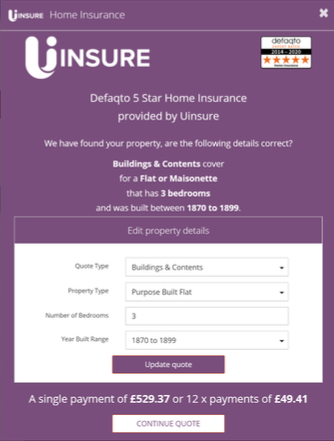
The second is where you can call the below endpoint to obtain the details without the need to generate a price this may only be used to generate a quote and cannot be used elsewhere or generally in your system. It is used to help create a better user experience where the user is able to input all the relevant data prior to generating a quote, it is important that you get the customer to confirm these details.
See below example:
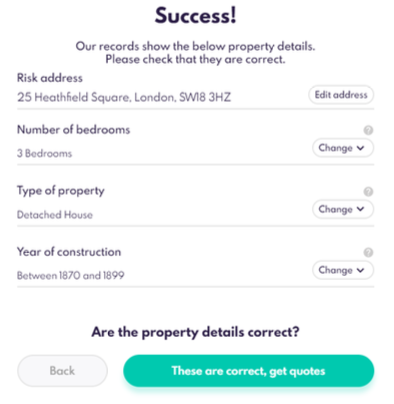
To obtain the property data without a price simply call the following endpoint with the first line and postcode of the risk property address. We will respond with the details below:
- Number of bedrooms
- Property type
- Year of construction
Property data enrichment example:
Metadata: https://api.test.uinsure.co.uk/internal/whenfresh
Request
|
Response
|
Fetching and Displaying a Price
Once you have obtained all relevant parameters from the user (see data dictionary for more detail). Calling the GetBuildingsAndContentsComparison endpoint with the data will generate a quote on our side and respond with a reference number.
The usual structure here is to create a base quote with a number of assumptions and without any personal possessions. When the user moves from the initial quote stage to the tailoring stage it then makes sense to confirm or collect these additional data points as part of that process.
This can be achieved using our front-end (keep reading for how to do that), your front-end or entirely manged by using the ‘referral’ mechanism that is covered further down in the ‘purchasing a policy’ section.
Request
|
We will respond with a quote reference which you can then use in multiple ways, thus storing it is advised. First of these is to obtain a price and all corresponding quote details by calling our GetBuildingsAndContentsDetail endpoint. Which will respond with all the details of the quote.
Displaying a Price in your Environment
The policy is built on a common wording thus, there is no logical reason as to why you wouldn’t simply display the cheapest quote as the cover levels for each insurer are identical.
To locate this price, find the “ DefaultCommissionRate” parameter at the top of the response, scan the premium blocks that align to the default and locate the cheapest (see below example response). The monthly price contains a 12% credit charge where the annual does not, we do however sell most of our policies with a monthly premium. Premium blocks without commission rates can be ignored.
Response
|
